How to stream Wistia video and audio content
Embed video and audio content from Wistia on your uSkinned Site Builder website using one of the many embed HTML options provided.
Wistia is a video marketing platform for businesses. It helps marketers create and manage videos, host webinars, generate leads, and measure video performance—all in one place.
In our example below, we will use Wistia, which is an amazing video and audio service.
Embed your Wistia video or audio
Step 1
First, you'll need to generate your embed code on the Wistia website. Please follow the steps in the video below or follow the link for the complete guide and options.
https://wistia.com/support/embed-and-share/media-on-your-website
Step 2
Now you have your Wistia video or audio embed code, log in to the uSkinned Site Builder CMS.
Step 3
Create or go to any page.
Step 4
At the "Main Content" label, click "Add content".
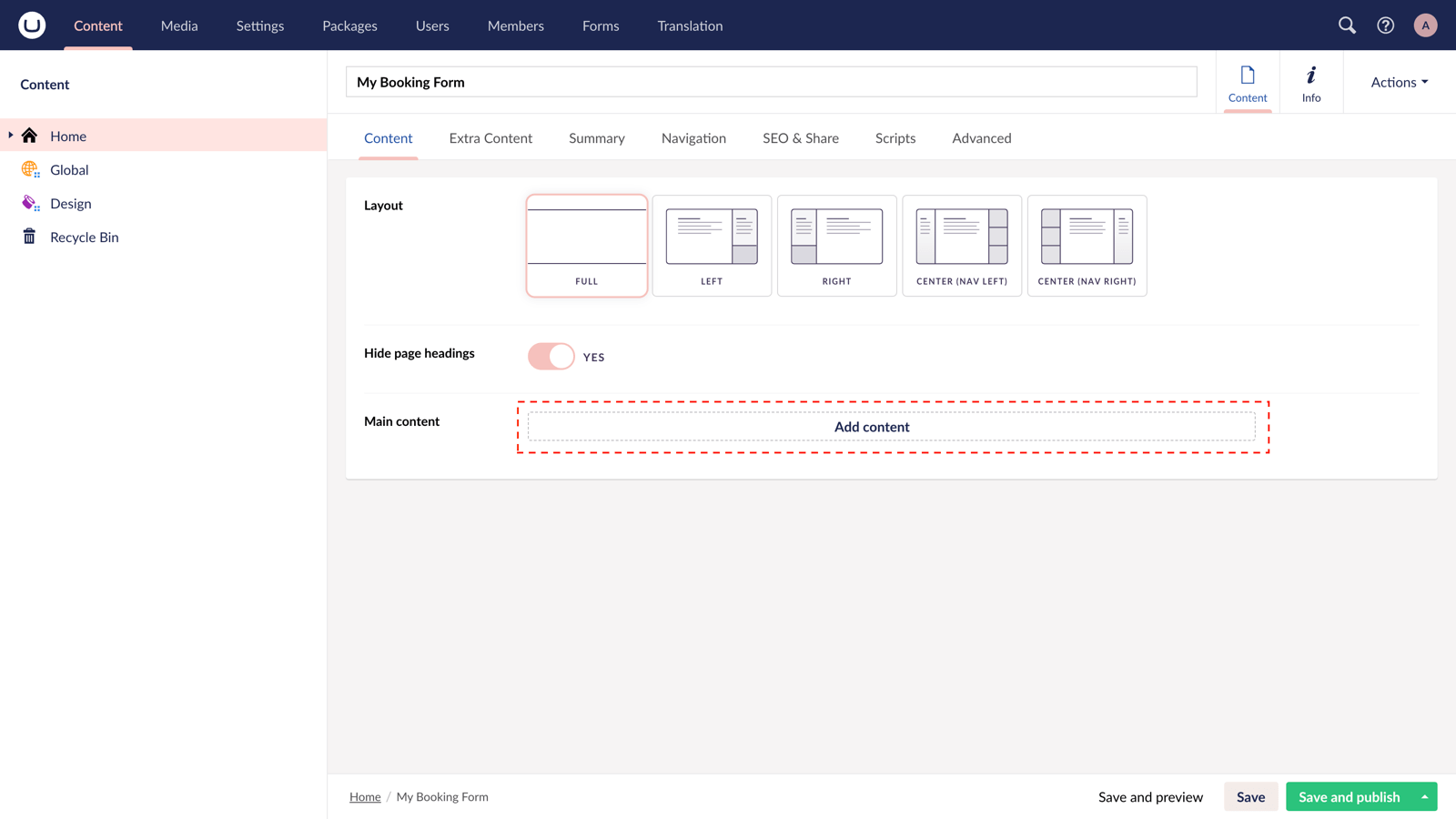
Step 5
From the options in the slide-out panel, select the "Embed code" block.
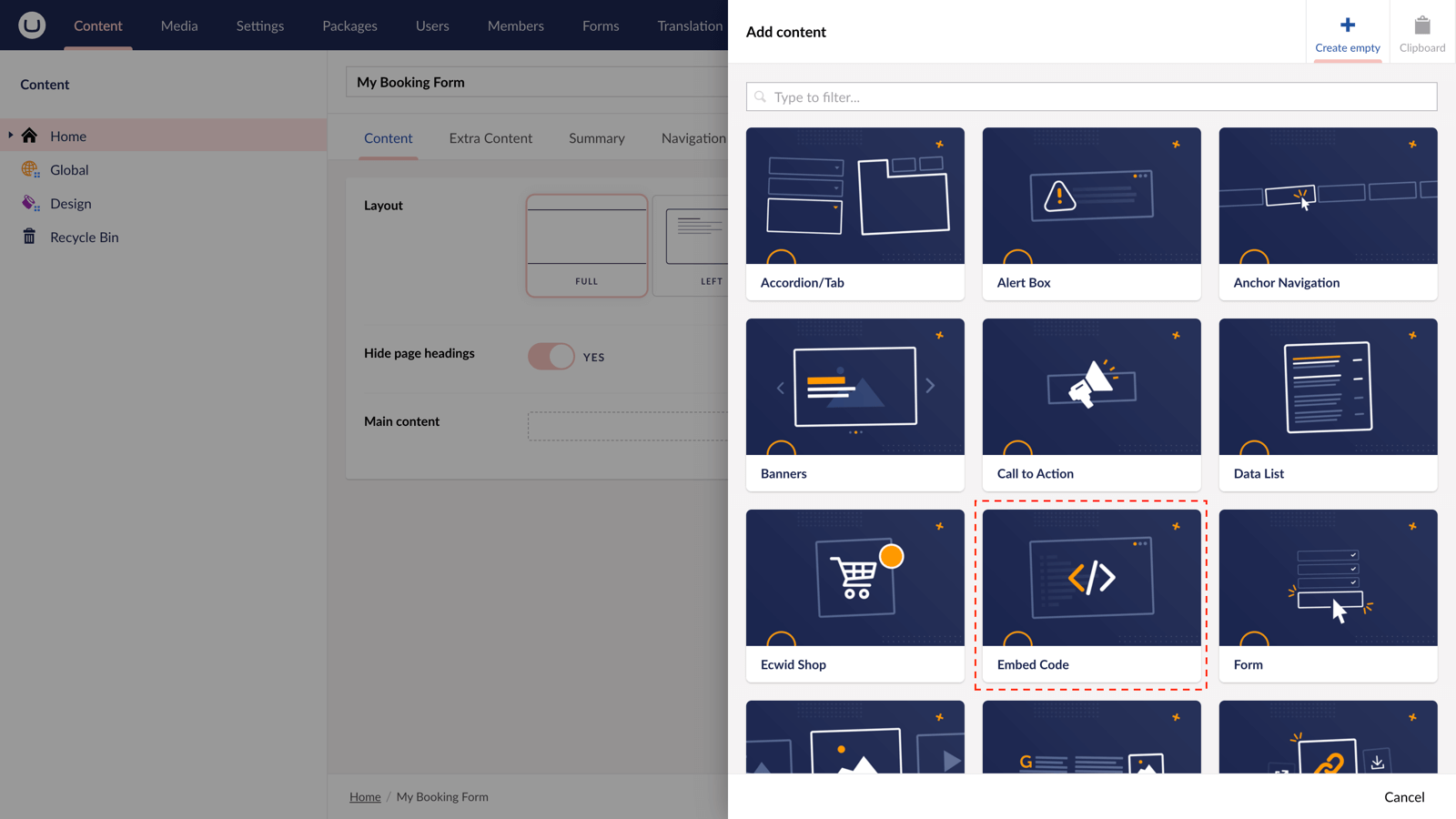
Step 6
Paste the embed code you copied in Step 1.
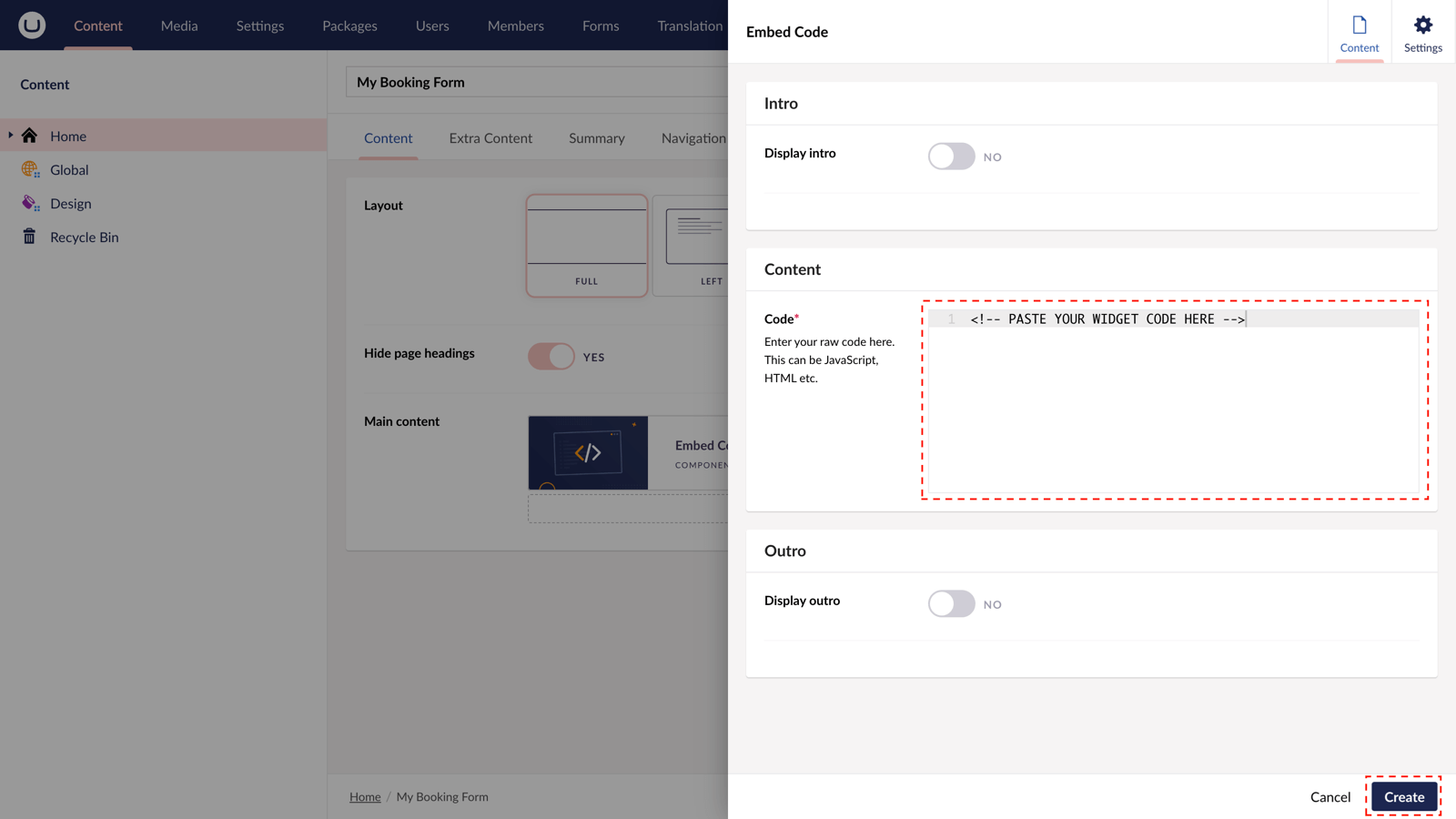
Step 7
Hit "Submit" in the slide-out panel.
Step 8
Now, "Save and publish" your page.
The Wistia video or audio is now live and your users can now watch it directly from your uSkinned-powered website.
More ways to add Wistia Video and Audio
There are a variety of places you can embed Wistia video and audio on your uSkinned Site Builder website.
You can try this out using the same steps for:
— Pods component > Embed Code
— Split component > Embed Code block
— Global components > Embed Code
— Global pods > Embed Code
— Extra Content pods > Embed Code
— Footer pods > Embed Code
Remember you can follow these methods for just about any other third party widget your website requires! :-)
Wistia video demo
#h5yr
Related content
Step 3
Create
Create content with the Visual Editor and utilise built-in eCommerce and integrations.



