How to name a Hosted uSkinned website
Step 1
Log in to the uSkinned customer portal, go to your Hosted uSkinned websites and choose which site to manage.
Step 2
On the “Overview” tab, you will see “Site name”.
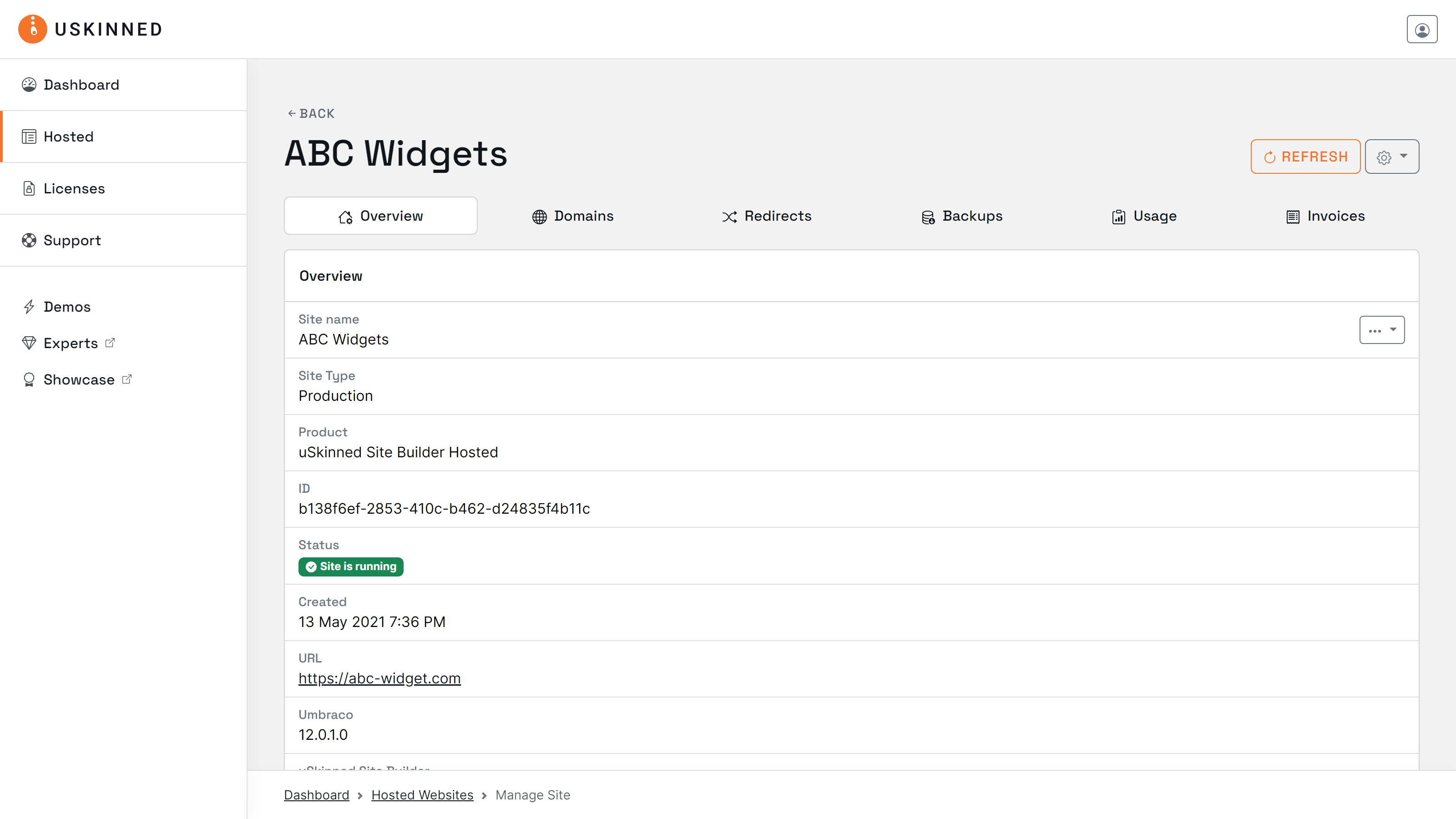
Step 3
Use the “Actions” menu on the right-hand side of “Site name”, then click “Rename site”.
Step 4
In the overlay window, enter your site name, then “Update”.
Please allow the overlay to disappear and avoid hitting “Update” more than once.
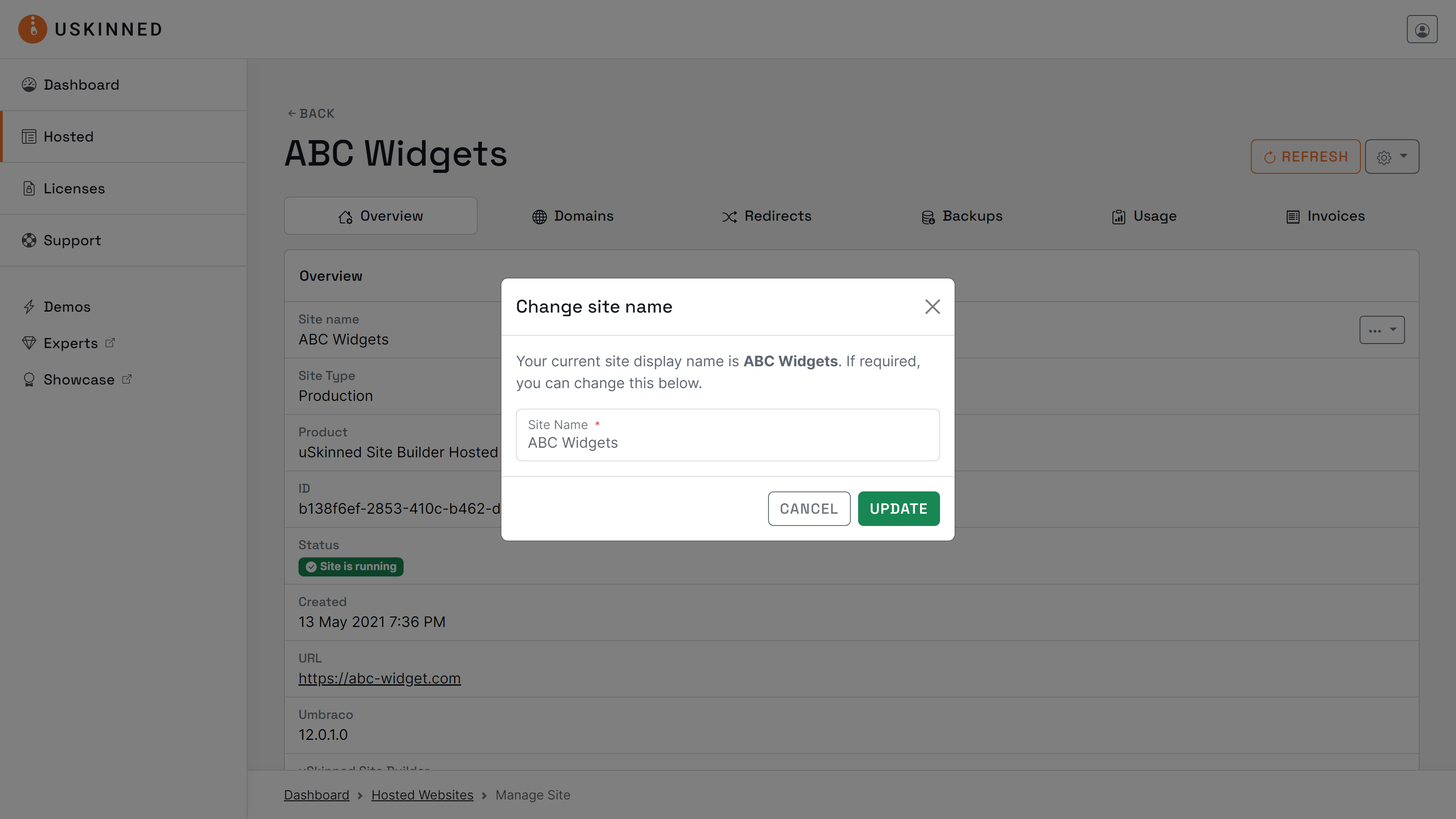
Step 5
Once the overlay window disappears, you will see your site name has been updated.
This name will also be visible when browsing the list of all your Hosted uSkinned websites.
#h5yr
If you run into any issues, contact support.
Related content
Step 3
Create
Create content with the Visual Editor and utilise built-in eCommerce and integrations.

