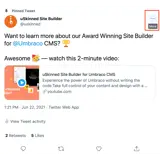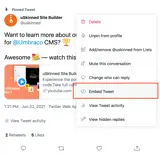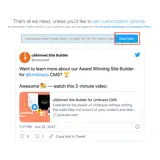How to display Twitter posts
Embed content from Twitter on your uSkinned Site Builder website using one of the many embed HTML options provided.
Displaying Twitter posts anywhere on your website will help enhance user engagement and ultimately grow your audience.
Get the Twitter post embed code
Step 1
Go to any Twitter post.
Step 2
In the top right, click the '...' icon.
Step 3
In the popover window, select 'Embed Tweet'.
Step 4
Follow the link and click 'Copy code'.
You can use the customisation options here to amend height, width etc.
Step 5
Log in to the uSkinned Site Builder CMS.
Step 6
Create or go to any page.
Step 7
At the label, 'Main Content', click to 'Add content'.
We'll now show you the various ways you can display Twitter posts with uSkinned for Umbraco.
Display Twitter posts with Embed Code component
Step 1
In the slide-out panel, select 'Embed Code'.


Step 2
At the label, 'Code', paste the Twitter embed code into the field provided.

Step 3
Hit 'Submit' in the bottom right and then 'Save and publish' the page to show the post on your website.
Twitter post example
Want to learn more about our Award Winning Site Builder for @Umbraco CMS? 🏆
— uSkinned Site Builder (@uskinned) June 22, 2021
Awesome 🥳 — watch this 2-minute video:https://t.co/I9Hw4UCVzh
More ways to display Twitter posts
There are a variety of places you can embed Twitter posts on your uSkinned Site Builder website.
You can try this out using the same steps for:
— Pods component > Embed Code
— Split component > Embed Code block
— Global components > Embed Code
— Global pods > Embed Code
— Extra Content pods > Embed Code
— Footer pods > Embed Code
#h5yr
Step 3
Create
Create content with the Visual Editor and utilise built-in eCommerce and integrations.