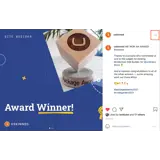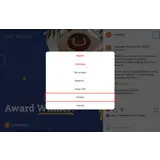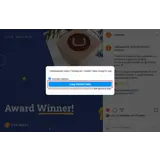How to display Instagram posts
Embed content from Instagram on your uSkinned Site Builder website using one of the many embed HTML options provided.
Displaying Instagram posts anywhere on your website will help enhance user engagement and ultimately grow your audience.
Get the Instagram post embed code
Step 1
Go to any Instagram post.
Step 2
In the top right, click the '...' icon.
Step 3
In the popover window, select 'Embed'.
Step 4
Click 'Copy embed code'.
Step 5
Log in to the uSkinned Site Builder CMS.
Step 6
Create or go to any page.
Step 7
At the label, 'Main Content', click to 'Add content'.
We'll now show you the various ways you can display Instagram posts with uSkinned for Umbraco.
Display Instagram posts with Embed Code component
Step 1
In the slide-out panel, select 'Embed Code'.


Step 2
At the label, 'Code', paste the Instagram embed code into the field provided.

Step 3
Hit 'Submit' in the bottom right and then 'Save and publish' the page to show the post on your website.
Instagram post example
More ways to display Instagram posts
There are a variety of places you can embed Instagram posts on your uSkinned Site Builder website.
You can try this out using the same steps for:
— Pods component > Embed Code
— Split component > Embed Code block
— Global components > Embed Code
— Global pods > Embed Code
— Extra Content pods > Embed Code
— Footer pods > Embed Code
#h5yr
Step 3
Create
Create content with the Visual Editor and utilise built-in eCommerce and integrations.