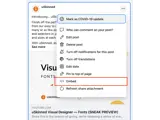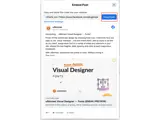How to display Facebook posts
Embed content from Facebook on your uSkinned Site Builder website using one of the many embed HTML options provided.
Displaying Facebook posts anywhere on your website will help enhance user engagement and ultimately grow your audience.
Get the Facebook post embed code
Step 1
Go to any Facebook post.
Step 2
In the top right, click the '...' icon.
Step 3
In the popover window, select 'Embed'.
Step 4
Click 'Copy code'.
Step 5
Log in to the uSkinned Site Builder CMS.
Step 6
Create or go to any page.
Step 7
At the label, 'Main Content', click to 'Add content'.
We'll now show you the various ways you can display Facebook posts with uSkinned for Umbraco.
Display Facebook posts with Embed Code component
Step 1
In the slide-out panel, select 'Embed Code'.


Step 2
At the label, 'Code', paste the Facebook embed code into the field provided.

Step 3
Hit 'Submit' in the bottom right and then 'Save and publish' the page to show the Facebook post on your website.
Facebook post example
More ways to display Facebook posts
There are a variety of places you can embed Facebook posts on your uSkinned Site Builder website.
You can try this out using the same steps for:
— Pods component > Embed Code
— Split component > Embed Code block
— Global components > Embed Code
— Global pods > Embed Code
— Extra Content pods > Embed Code
— Footer pods > Embed Code
#h5yr
Step 3
Create
Create content with the Visual Editor and utilise built-in eCommerce and integrations.