How to add ResDiary booking platform
Embed ResDiary Booking widget forms on your uSkinned Site Builder website using one of the many embed HTML options provided.
Unlock your venue's full potential with ResDiary, an awesome booking platform for Bars, Restaurants, Cafes, Pubs and Clubs. From booking and ordering online to loyalty programs, ResDiary is a perfect integration that can be added to uSkinned Site Builder in seconds.
In our example below, we will use ResDiary, which is an amazing service to get you up and running quickly.
Embed your ResDiary form
Step 1
Login to your ResDiary portal and follow the steps in this guide to create your Booking Widget form.
Step 2
Now you have your ResDiary Booking widget form embed code, login to the uSkinned Site Builder CMS.
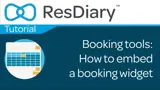
Generate your embed code from the ResDiary portal.
Step 3
Create or go to any page.
Step 4
At the "Main Content" label, click "Add content".
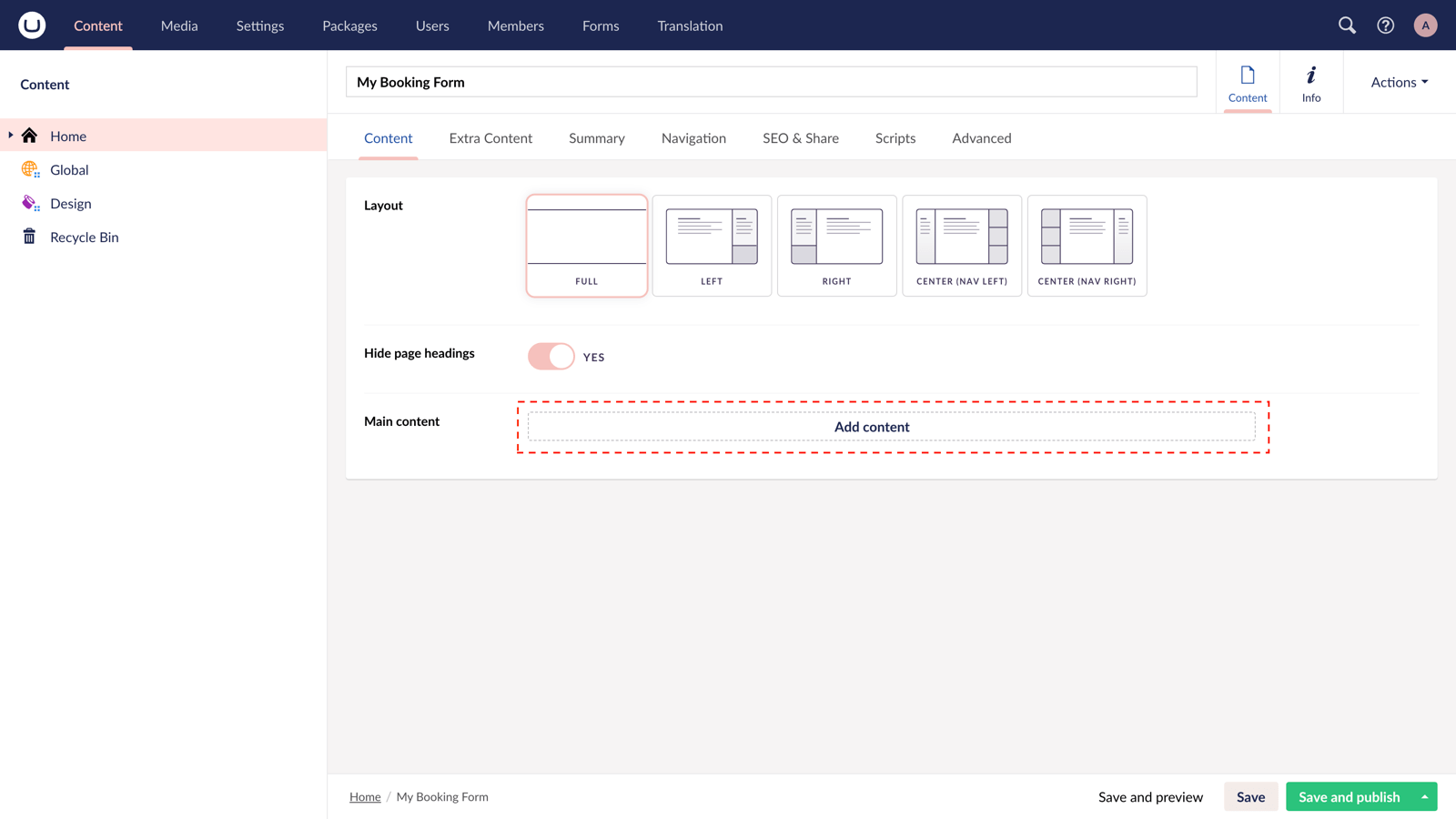
Step 5
From the options in the slide-out panel, select the "Embed code" block.
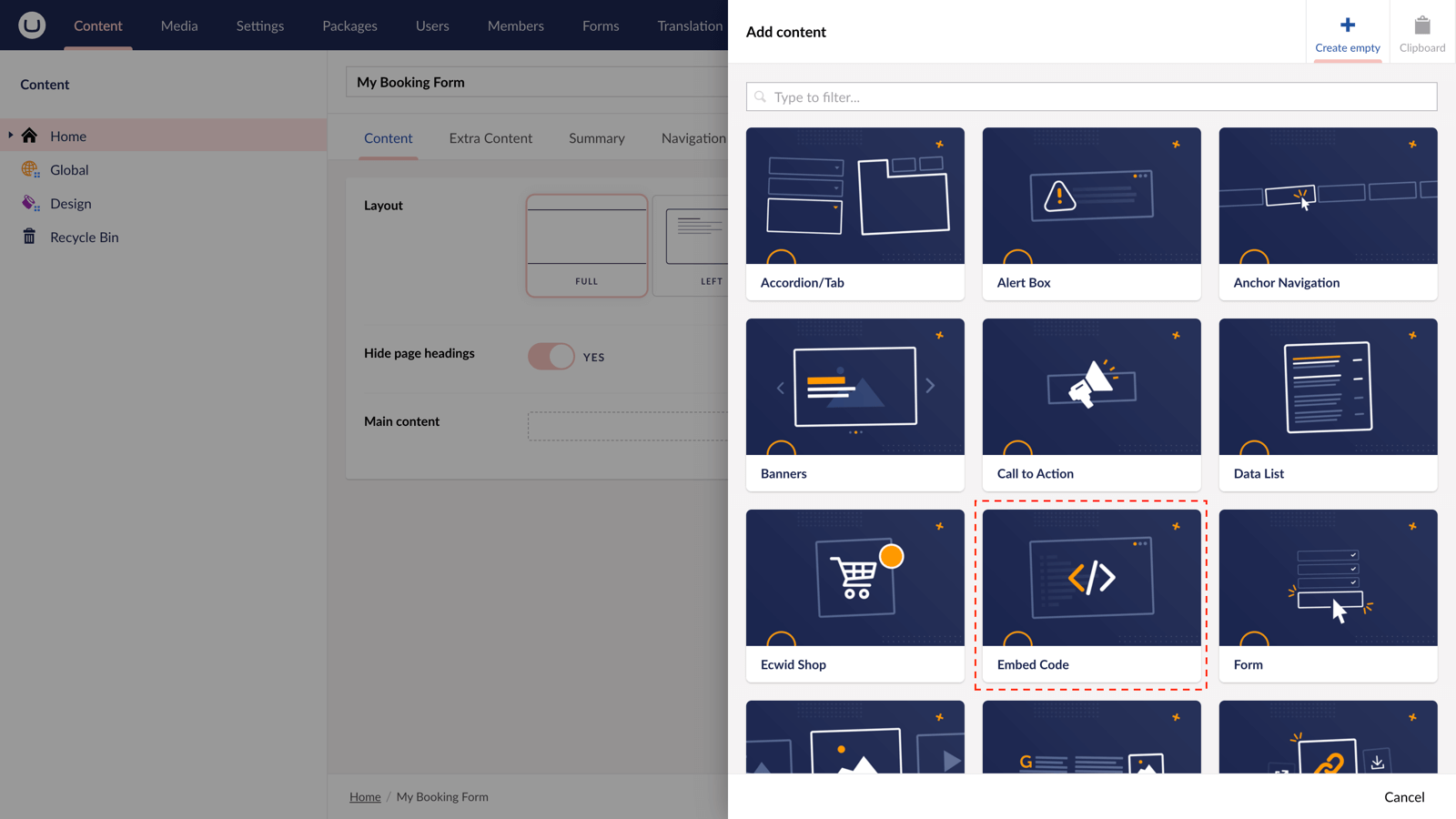
Step 6
Paste the embed code you copied in Step 1.
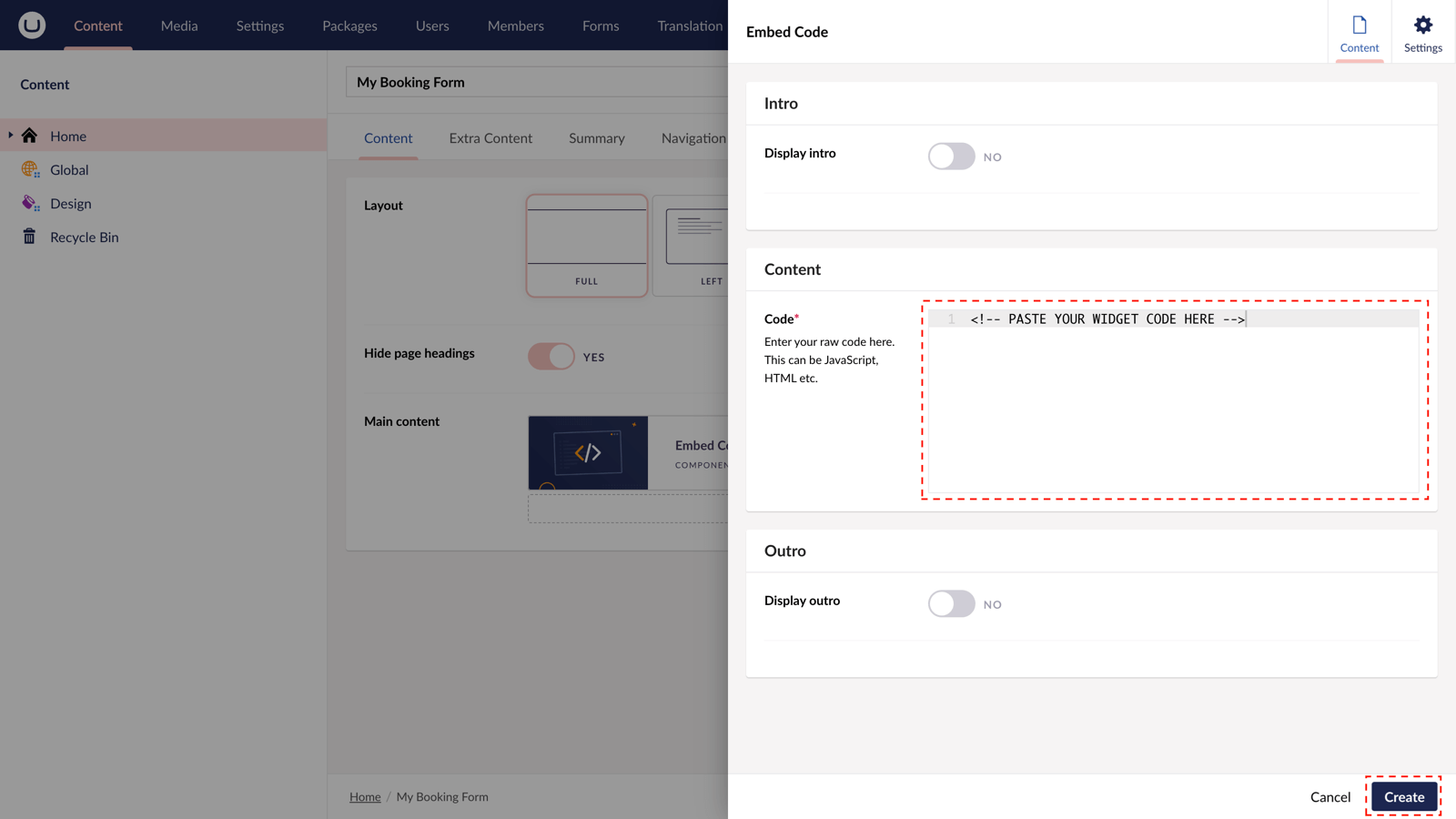
Step 7
Hit "Submit" in the slide-out panel.
Step 8
Now, "Save and publish" your page.
The ResDiary Booking Widget form is active and your customers can make reservations directly from your uSkinned-powered website.
More ways to add ResDiary Booking forms
There are a variety of places you can embed ResDiary Booking forms on your uSkinned Site Builder website.
You can try this out using the same steps for:
— Pods component > Embed Code
— Split component > Embed Code block
— Global components > Embed Code
— Global pods > Embed Code
— Extra Content pods > Embed Code
— Footer pods > Embed Code
Remember you can follow these methods for just about any other third party widget your website requires! :-)
#h5yr
Step 3
Create
Create content with the Visual Editor and utilise built-in eCommerce and integrations.

