How to add free to book booking platform
Embed a freetobook Booking widget form on your uSkinned Site Builder website using one of the many embed HTML options provided.
freetobook is an all-in-one online reservation solution. It is used by more than 7000 accommodation businesses located in over 130 countries worldwide.
It's the perfect solution for Hotels, B&Bs, Guesthouses, Cottage rentals, Self-catering rentals, Hostels and more. Best of all, it's completely FREE to use!
In our example below, we will use the freetobook Responsive Booking Widget — a great solution to quickly get you up and running.
Embed your freetobook form
Step 1
Head over to freetobook and follow the steps in the guide to create your Responsive Booking Widget form.
Guide: https://en.freetobook.com/developers/javascript
Step 2
Now you have your freetobook Responsive Booking Widget embed code, log in to the uSkinned Site Builder CMS.
Step 3
Create or go to any page.
Step 4
At the "Main Content" label, click "Add content".
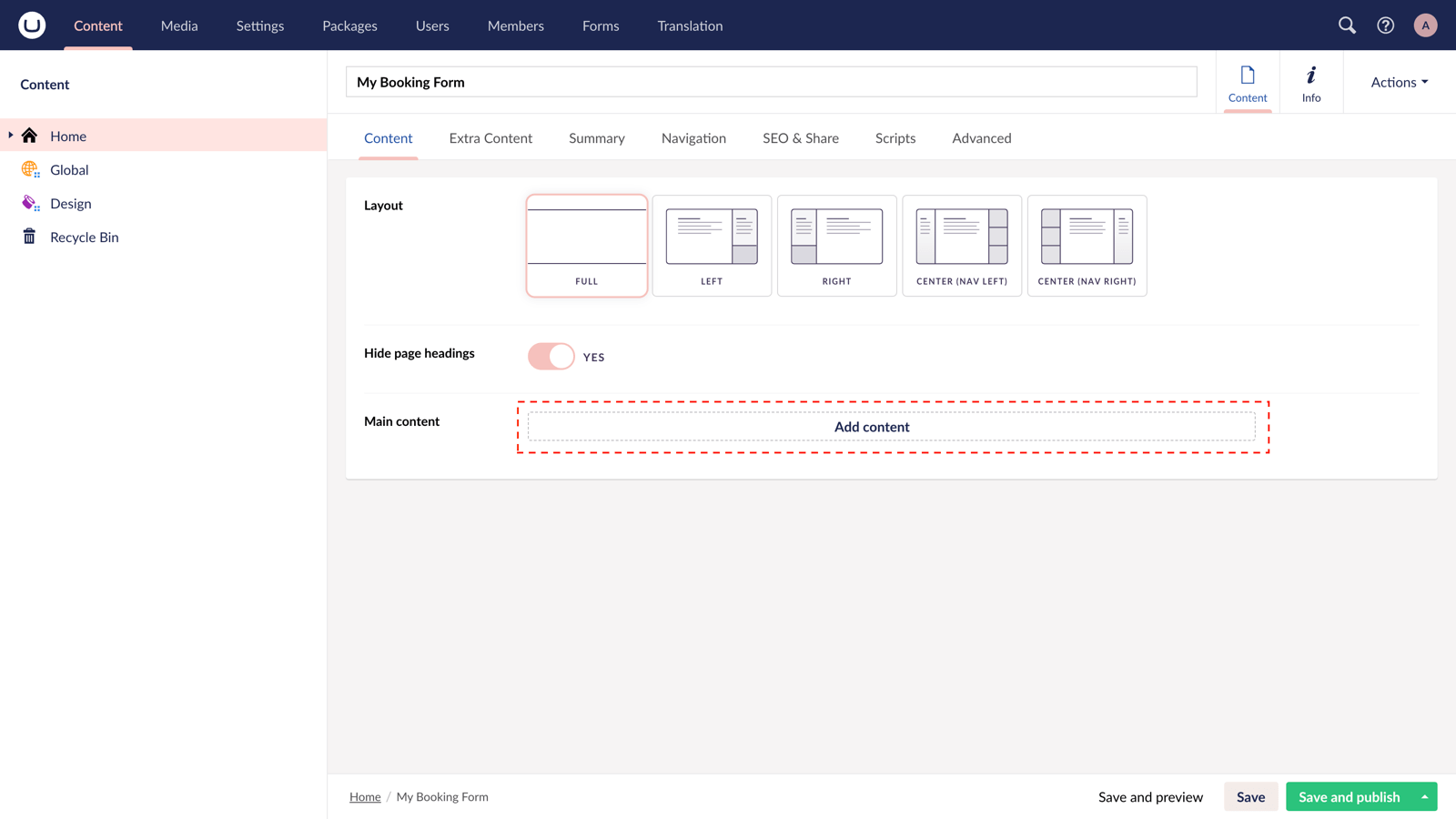
Step 5
From the options in the slide-out panel, select the "Embed code" block.
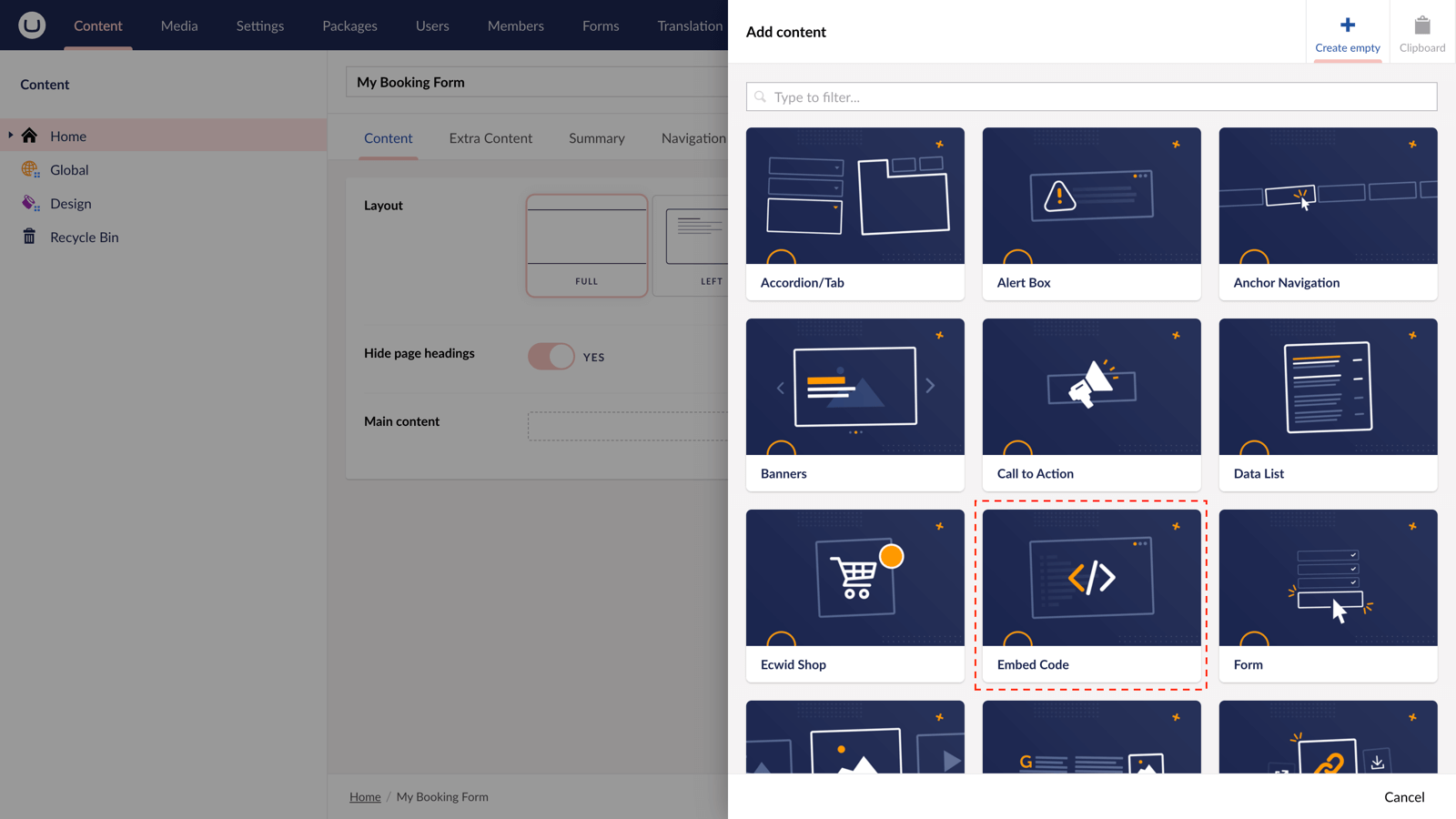
Step 6
Paste the embed code you copied in Step 1.
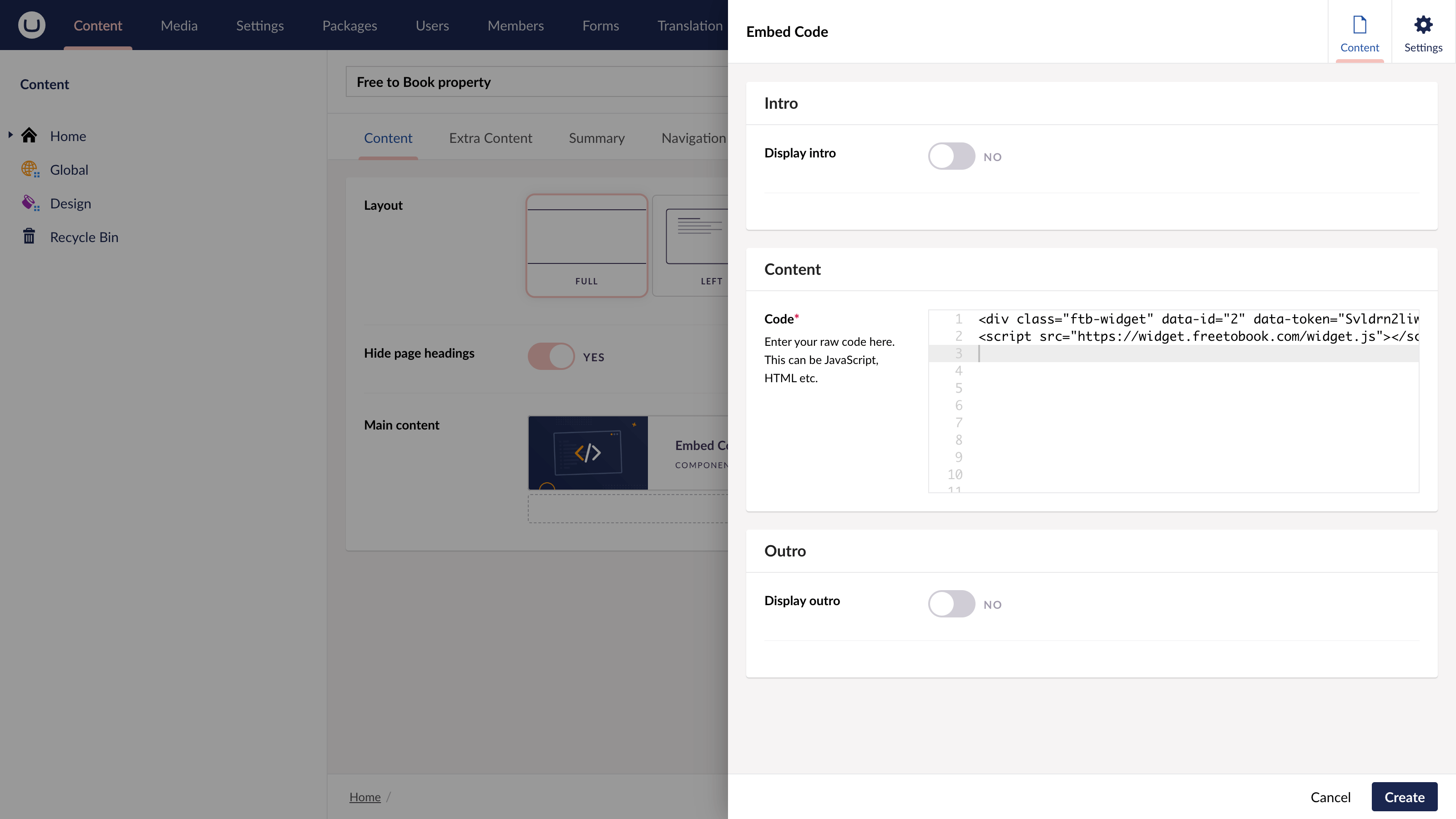
Step 7
Hit "Submit" in the slide-out panel.
Step 8
Now, "Save and publish" your page.
Step 9
Go to the page on your website. Use the Booking Widget to set your check-in and check-out dates, and hit "Availability" to complete your booking on the freetobook hosted checkout.
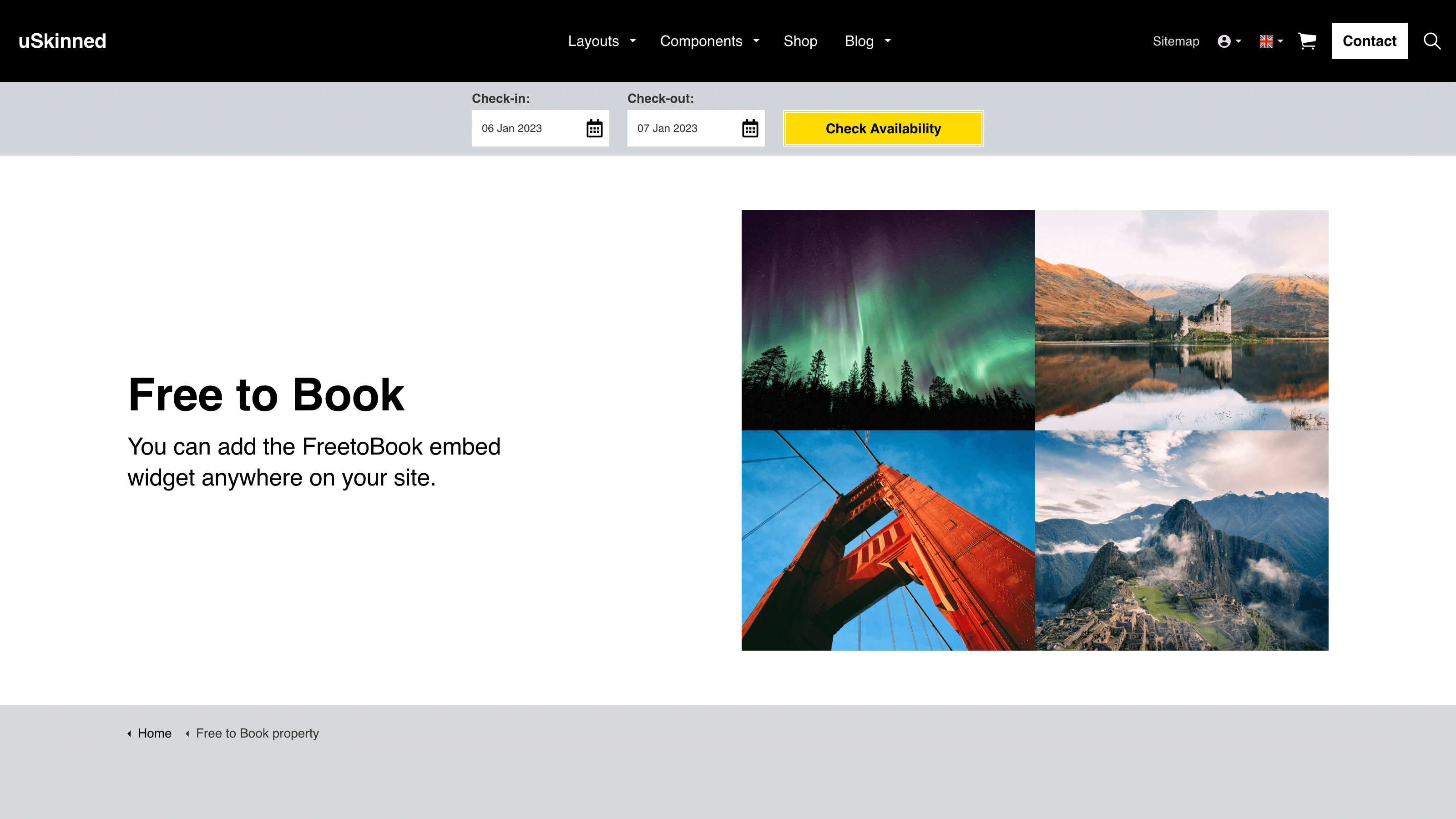
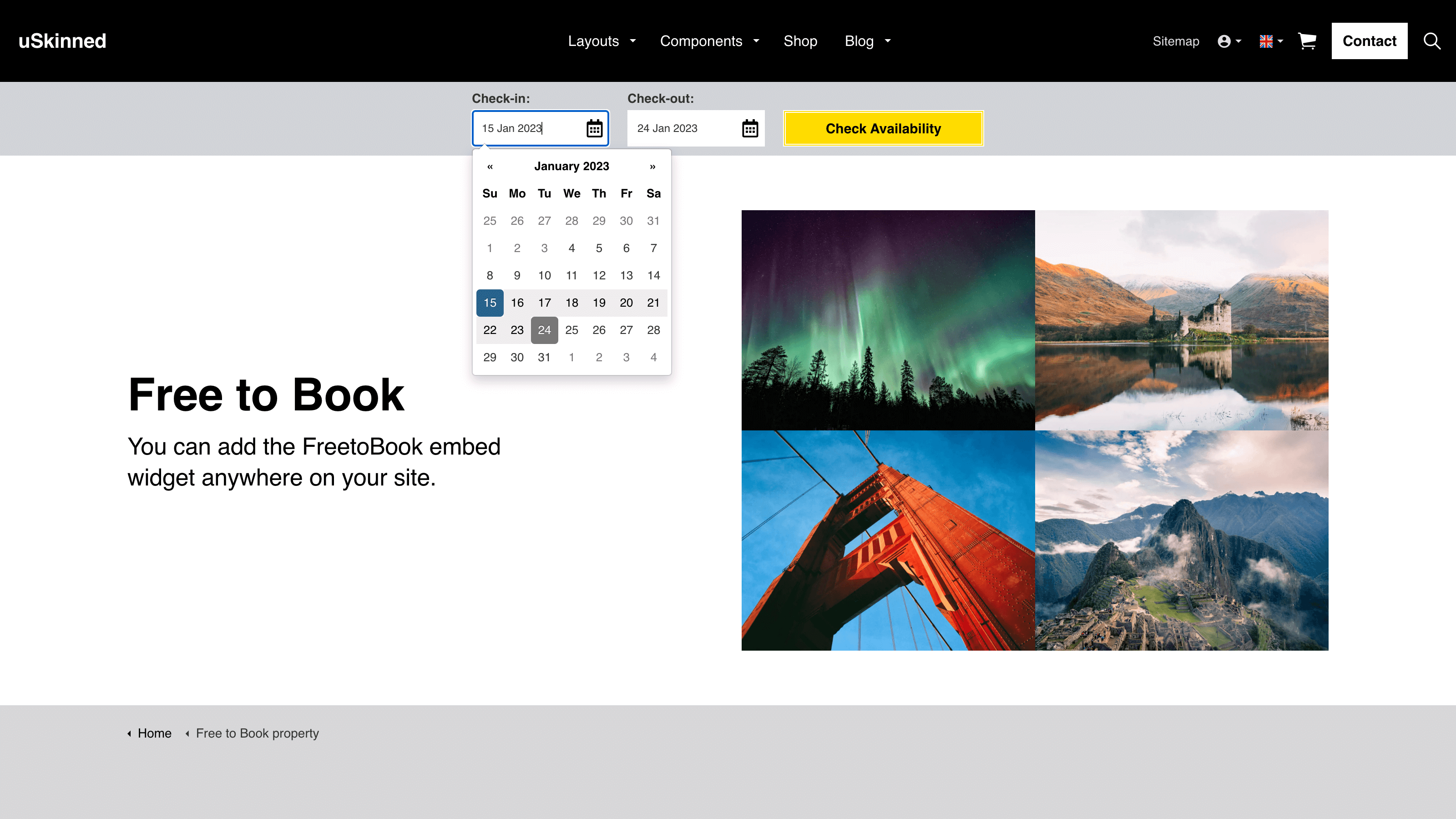
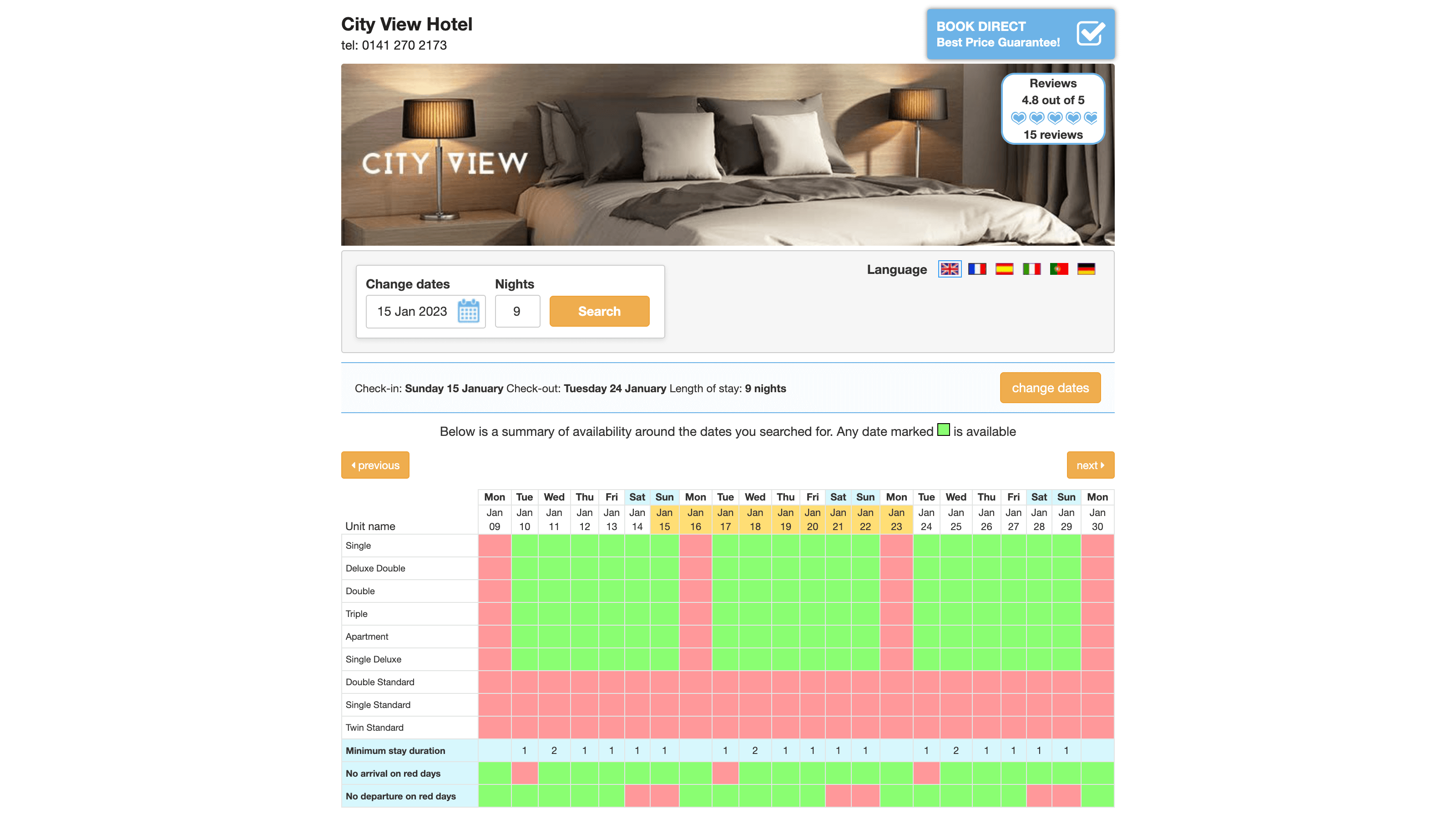
The freetobook Responsive Booking Widget form is active and your customers can make reservations directly from your uSkinned-powered website.
More ways to add freetobook forms
There are a variety of places you can embed freetobook Booking forms on your uSkinned Site Builder website.
You can try this out using the same steps for:
— Pods component > Embed Code
— Split component > Embed Code block
— Global components > Embed Code
— Global pods > Embed Code
— Extra Content pods > Embed Code
— Footer pods > Embed Code
Remember you can follow these methods for just about any other third party widget your website requires! :-)
#h5yr
Step 3
Create
Create content with the Visual Editor and utilise built-in eCommerce and integrations.

