How to add an eCommerce ready Gumroad payment widget
Create a product page with the uSkinned Site Builder for Umbraco and integrate the Gumroad payment widget.
Step 1
Login to the CMS.
Step 2
Under Home, create a new Page, name it and select the 'Full' layout option.
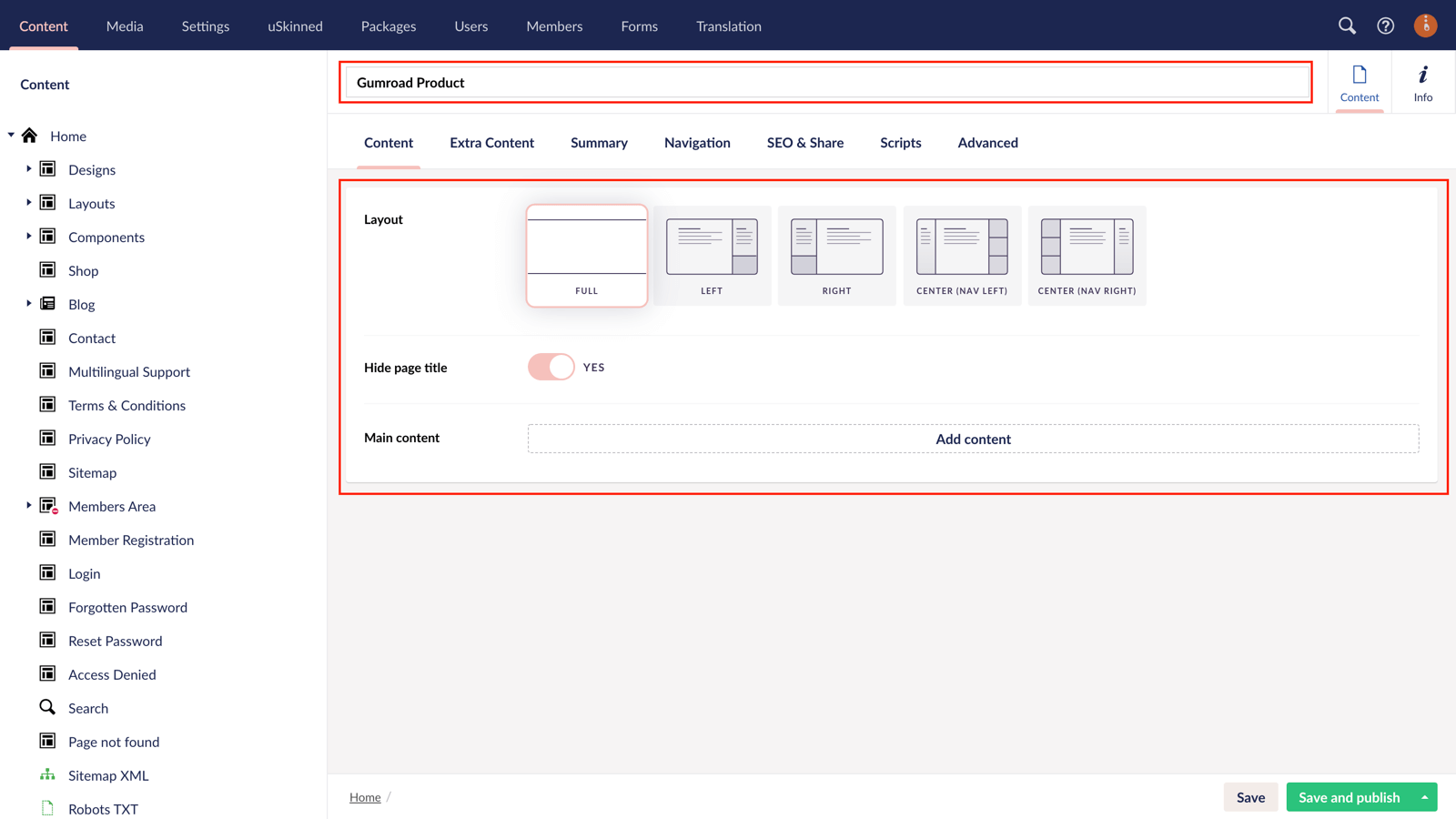
Step 3
Click 'Add Content' and choose the 'Split Component'.
Step 4
On Split Section 1, click 'Add Content' and choose the 'Embed Code' block.
Step 5
Follow the link (https://gumroad.com/widgets) to go to Gumroad and choose between the 'Overlay' or 'Embed' options. 'Overlay' will display a single Buy Now button that will open the checkout in an overlay, whereas the 'Embed' option will show the full product details on the page. In our example, we will use 'Overlay'.
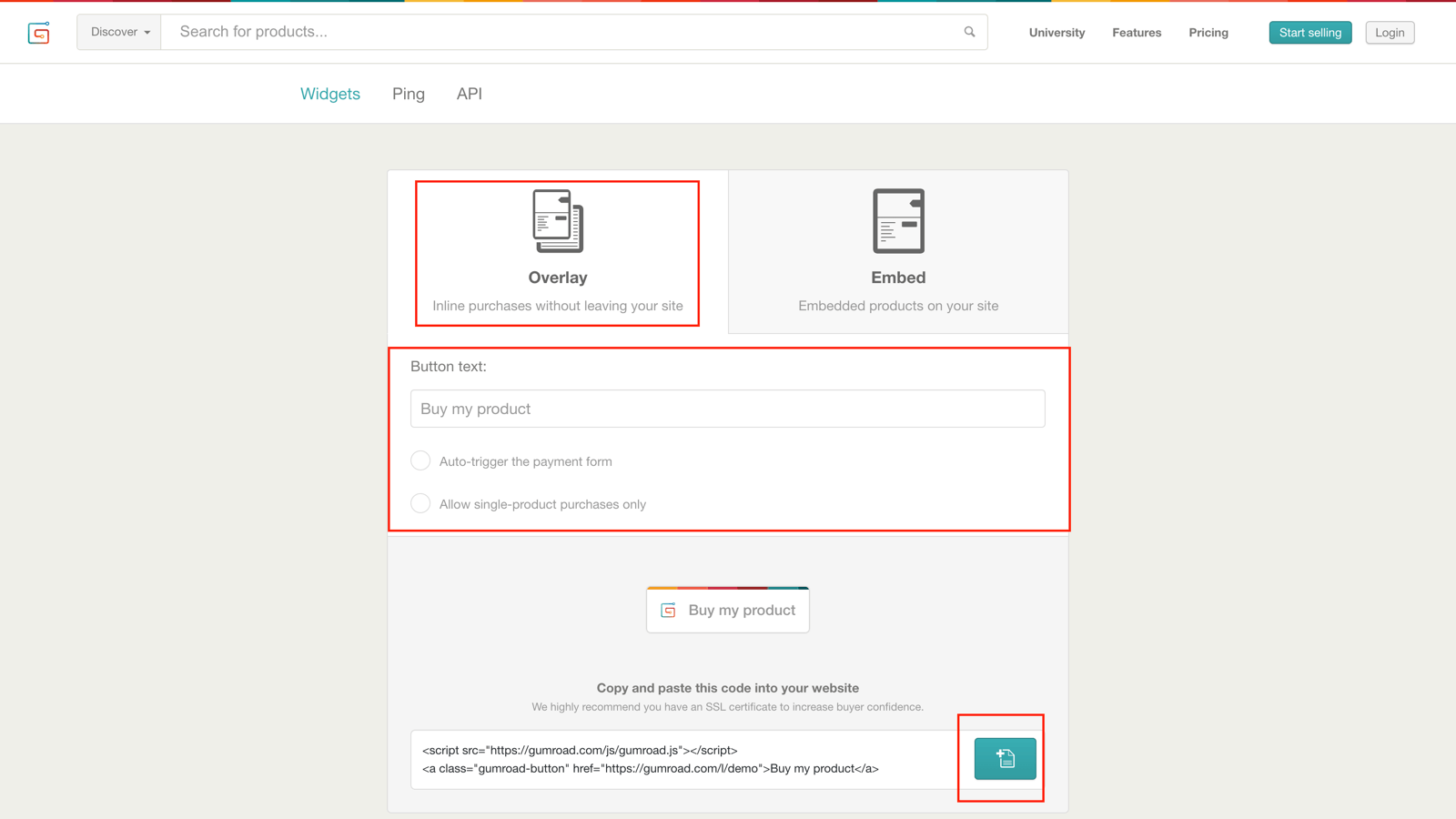
Log in to your Gumroad account and then follow instructions to copy your 'Overlay' code to the clipboard.
Step 6
Return to the CMS. In the Embed Code field, paste your Gumroad code. Switch on the 'Intro' fields and enter your product name and details. Now click 'Submit'.
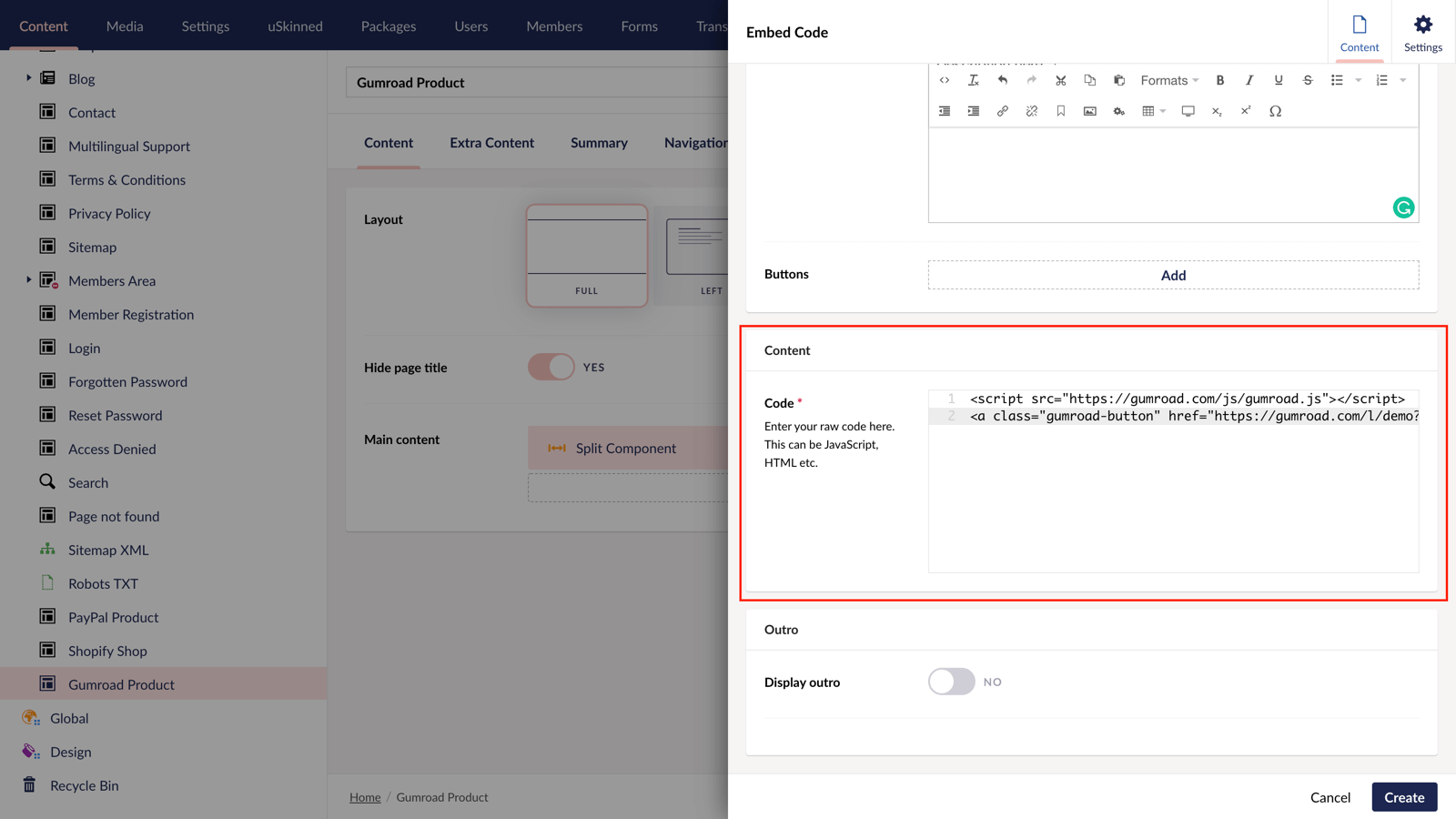
Step 7
On Split Section 2, click 'Add Content' and choose the 'Gallery' block. This is to showcase the product images that support your new product.
Step 8
Click 'Add Content' to select your image or video type. We will use the 'Gallery Multiple Images' options to quickly select multiple images in our example.
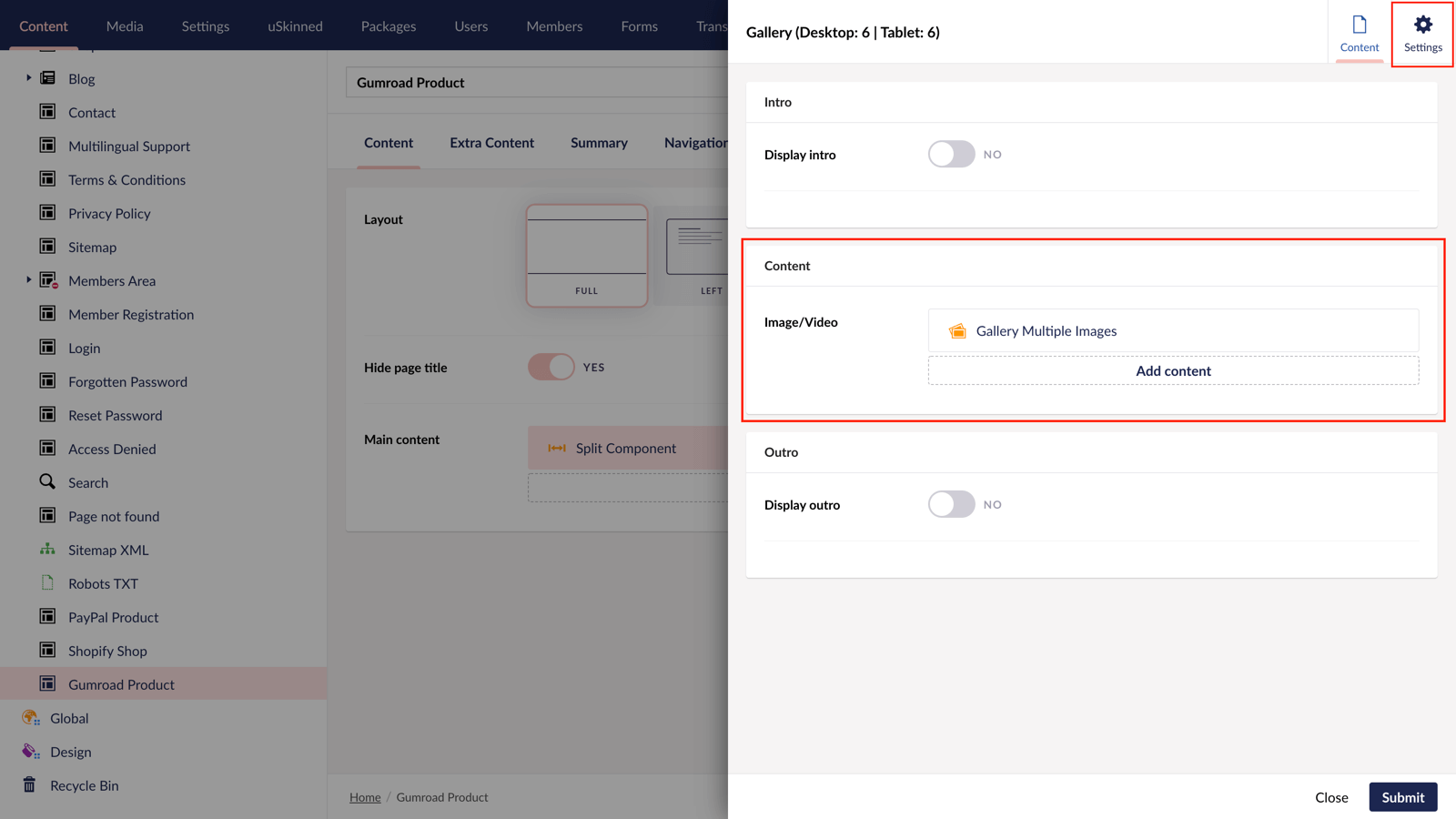
Step 9
Select the product images you wish to showcase. Please note, you are not limited to just showcasing images, you can use YouTube, Vimeo, or videos uploaded to your Media section too. Once you're happy, click 'Create' in the bottom right.
Step 10
Still on your 'Gallery', in the top right, click on 'Settings'. In our example, we will choose:
- Items per row — 1
- Image style — 1:1 Square
- Enable Carousel: Yes
- Show arrows: Yes
Once you're happy, click 'Submit' in the bottom right.
Step 11
Still on your 'Split Component', in the top right, click on 'Settings'. Choose the settings that best suit your site design. Now click 'Submit'.
Step 12
Since the product name in the 'Split Component' will be our page title, we can hit the switch to 'Hide Page Title'.
Step 13
Finally, hit 'Save and Publish'. You can now view your awesome and modern product page on the front end of the website.
Don't stop there though, thanks to the uSkinned Site Builder's modular approach, you can add more components such as parallax banners of accordions for FAQs to really showcase your products.
You can even use the 'SEO & Share' tab to enhance the product's visibility and ranking on search engines like Google.
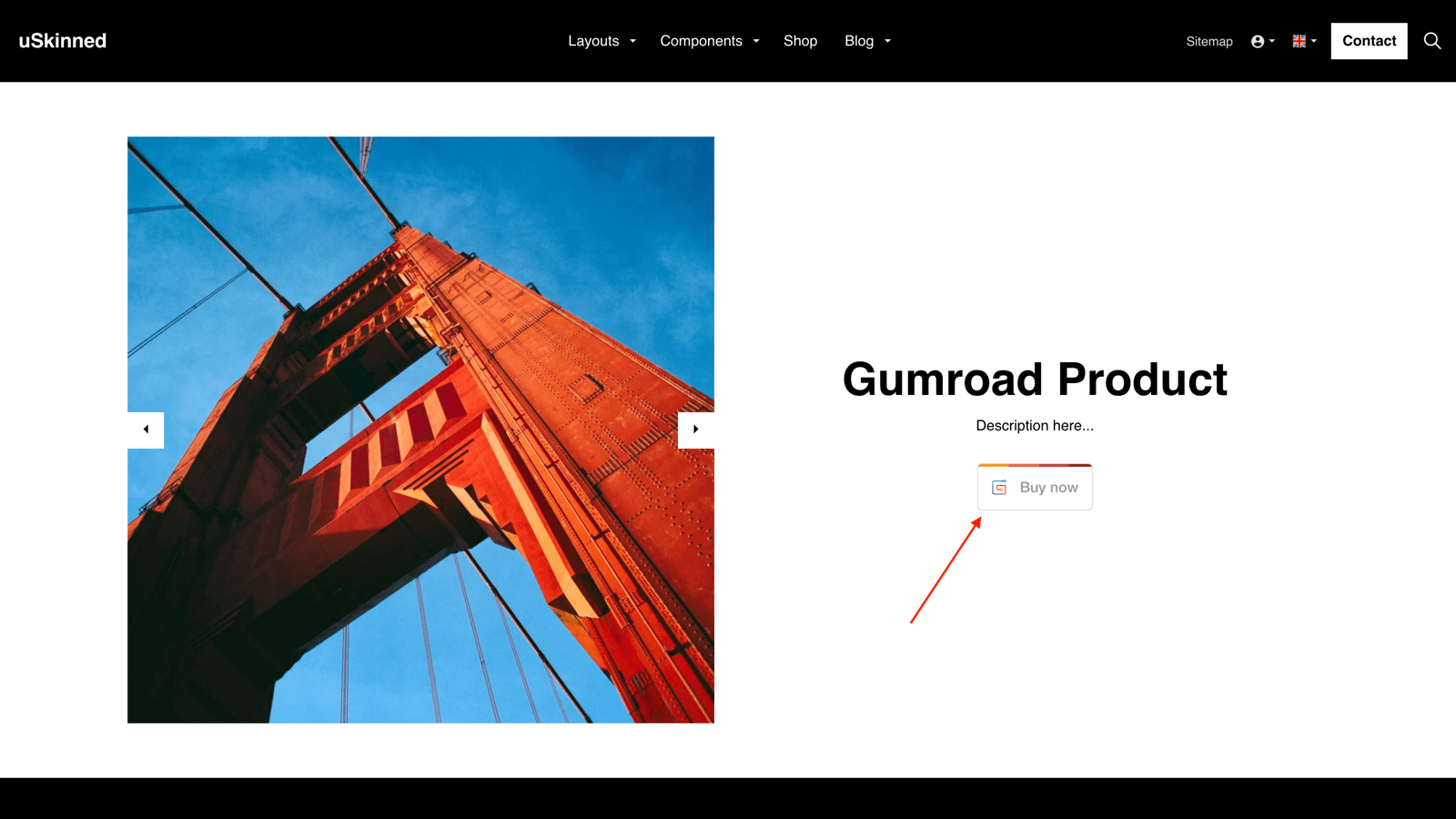
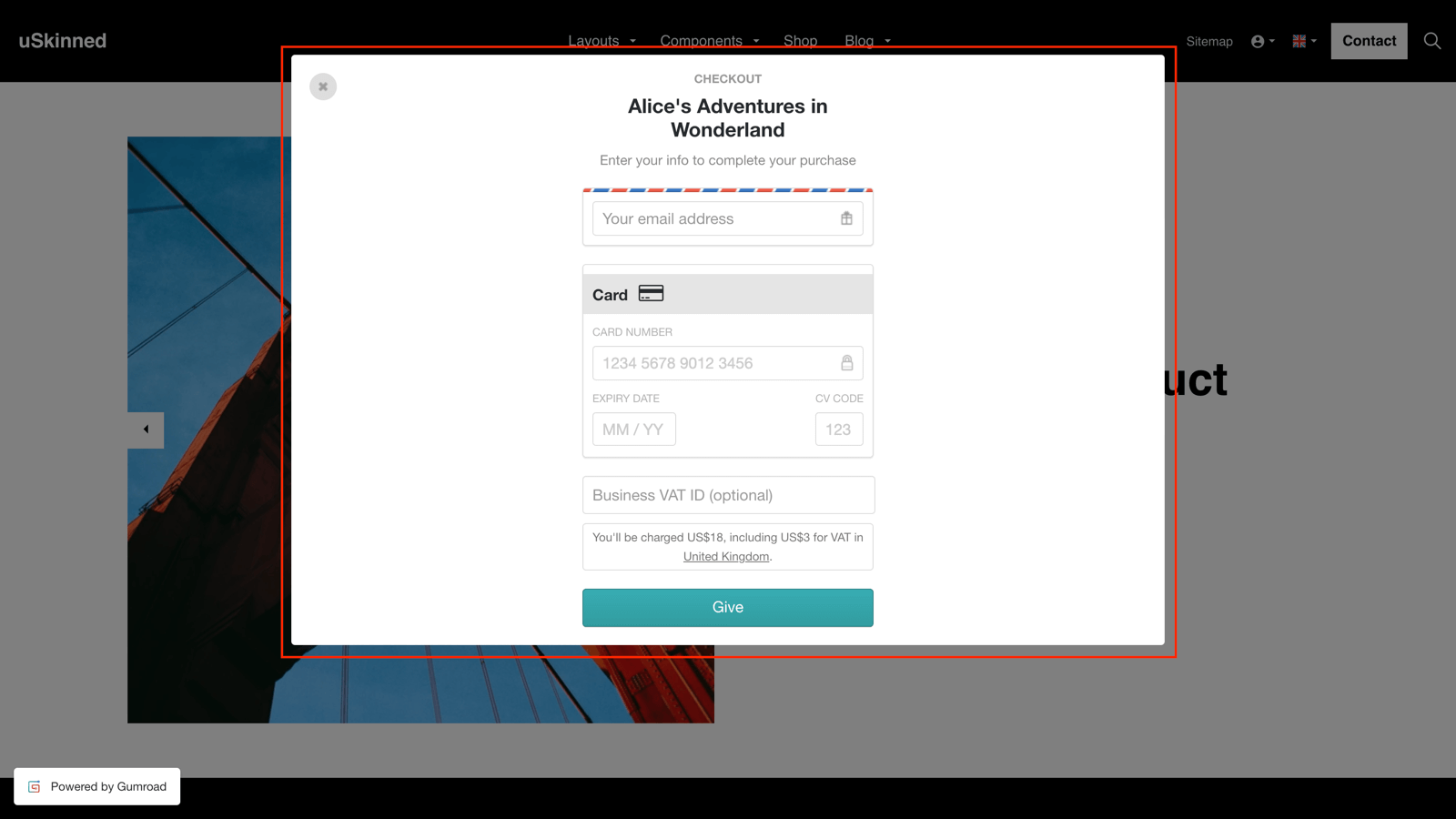
#h5yr
Related content
Step 3
Create
Create content with the Visual Editor and utilise built-in eCommerce and integrations.




